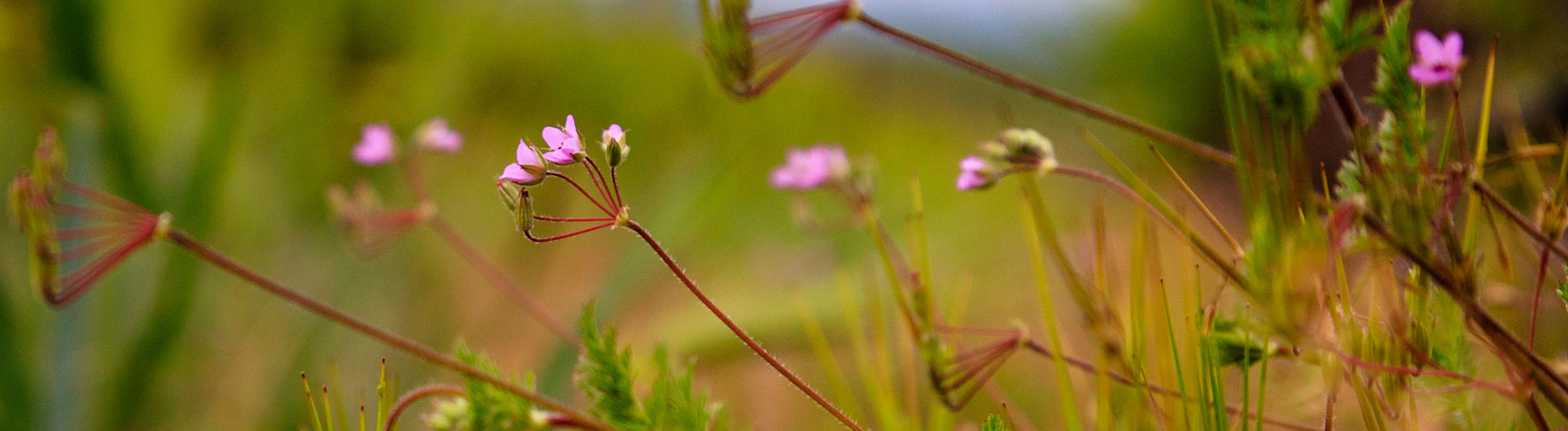IMPORTANT: Continuing Education Reporting Reminders
The Department of Pesticide Regulation (DPR) and Certified Crop Advisor (CCA) have updated CE approval rules. As sponsors, we’re committed to meeting these standards to deliver high-quality online and in-person CE opportunities.
Online Courses
Before you start your online courses, please take a moment to review a few key details to ensure you receive credit for your Continuing Education (CE) hours.
Enter Your License Number
When you log into your course portal (Thinkific), please take a moment to double check your name and license number are entered and correct (as shown on your license).
If your license number isn’t entered, we won’t be able to report your CE hours.
- Click on your name in the top right and select MY ACCOUNT
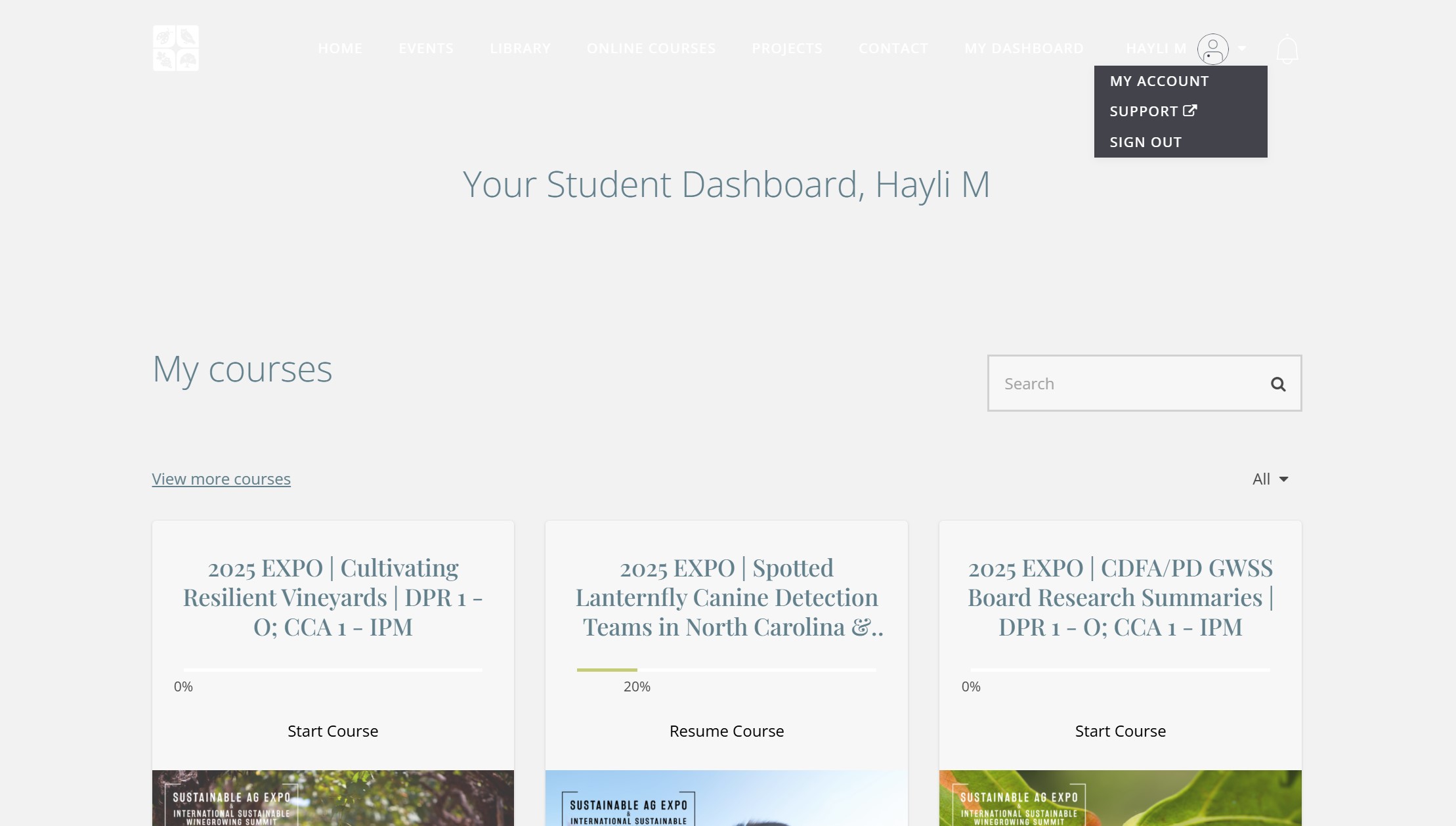
- Scroll to the bottom of the PROFILE page. Enter your license numbers and click SAVE CHANGES.
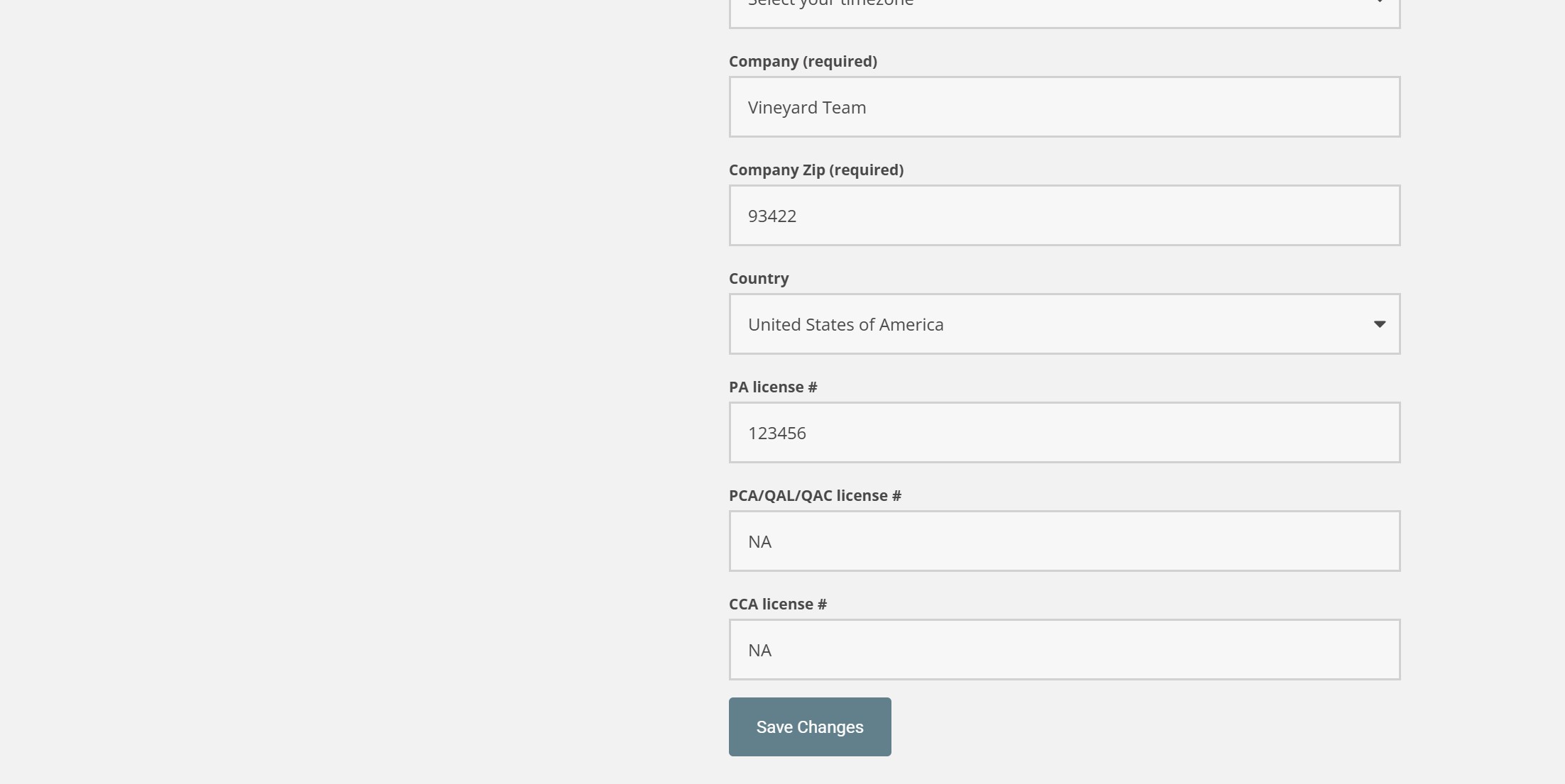
- Additional Tips:
- Ensure that your license number is in the correct category (PCA vs. PA vs. CCA)
DPR only accepts credit for either PCA or PA per course - PCA is our default for reporting if both are present. - Your name must match exactly what is on your license - no nicknames unless that is what you used (i.e. Chris vs. Christopher)
- Ensure that your license number is in the correct category (PCA vs. PA vs. CCA)
Accessing Certificates for Completed Courses
Once you’ve completed your courses, you’ll be able to access and print your certificates of completion. These are for your own records and serve as proof of CE participation.
-
From the PROFILE page, select CERTIFICATES on the left menu bar.
- Click VIEW next to the desired certificate of completion to open
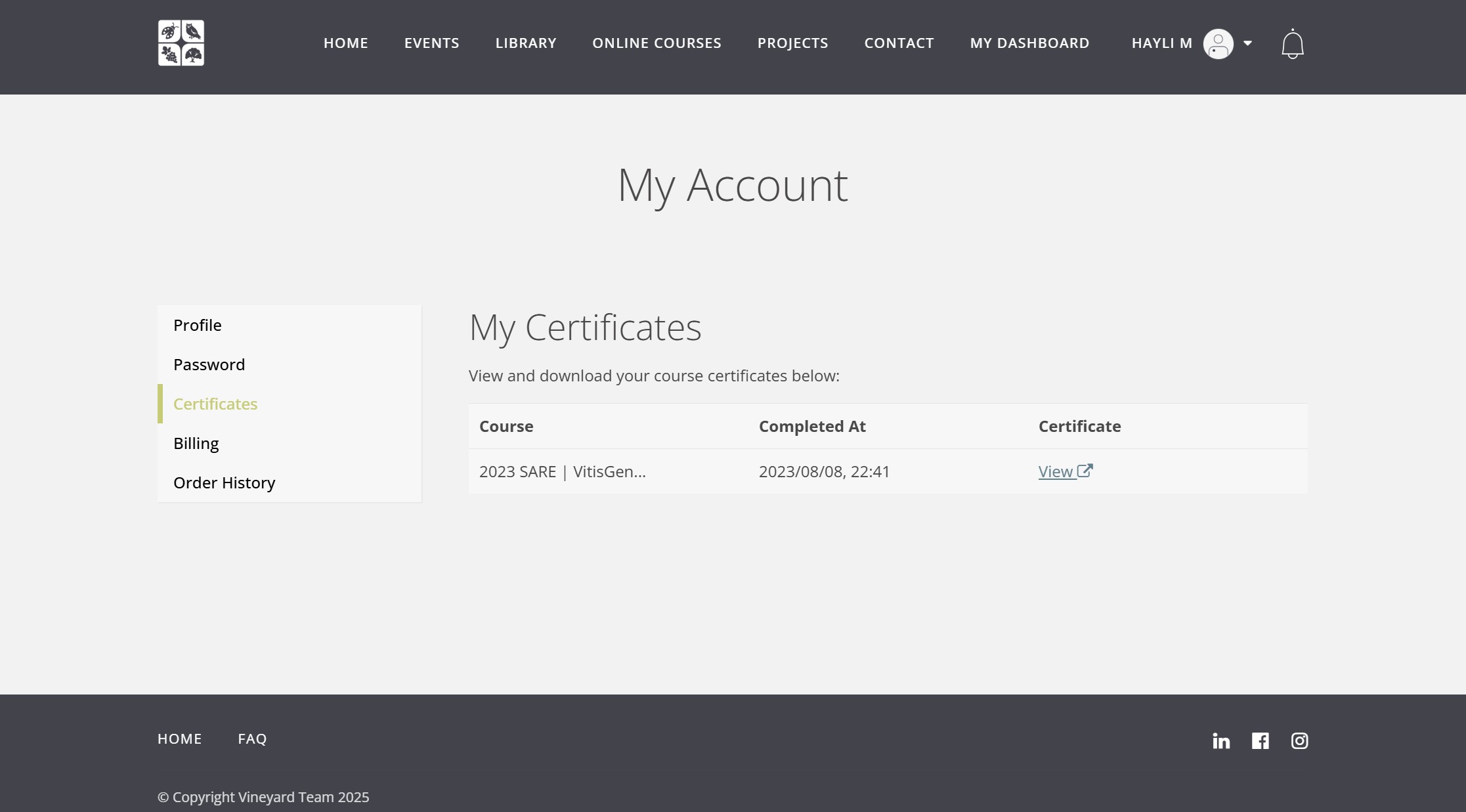
- Right click on the image to save as PDF.
Software Troubleshooting During Course
If you run into any technical issues, follow the troubleshooting steps included below.
If you’ve tried all the steps and are still having trouble, please reach out to hayli@vineyardteam.org.
- Use the most up-to-date version of your browser.
- Try a different browser (Chrome, Firefox, Edge, Safari, etc.).
- Try a private window in your browser (e.g. Chrome's Incognito mode, or Firefox's Private Window). This opens a fresh browser window without any extensions or settings blocking your content.
- Try a different device (mobile phone, tablet, PC/Mac laptop/desktop, etc.).
- Restart your device.
In-Person Education
Plan Ahead for In-Person Check-In and Reporting
Check-in for CCA hours remains the same (QR code sign-in).
DPR hours are now tracked using CE Reported for fast, accurate sign-in/out and easy access to proof of attendance.
Set Up Your CE Reported Account (1 minute):
- Visit cereported.com
- Select Create Attendee Account
- Fill in your info and log in
-
View “Available Courses” and "register" for desired course
This registration is separate from registration for the event.
(Sustainable Ag Expo will show up as a course by day - "Day 1" or "Day 2")
On Event Day:
- Log in on your phone
- Access your QR code in the menu
-
Scan at the CE booth for check-in/out